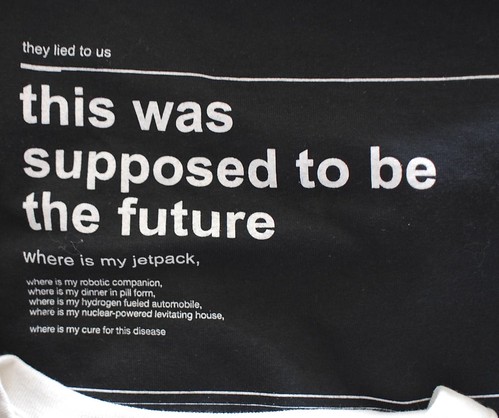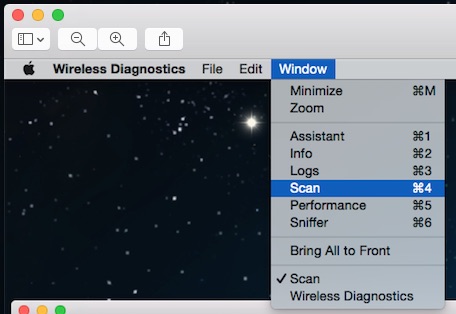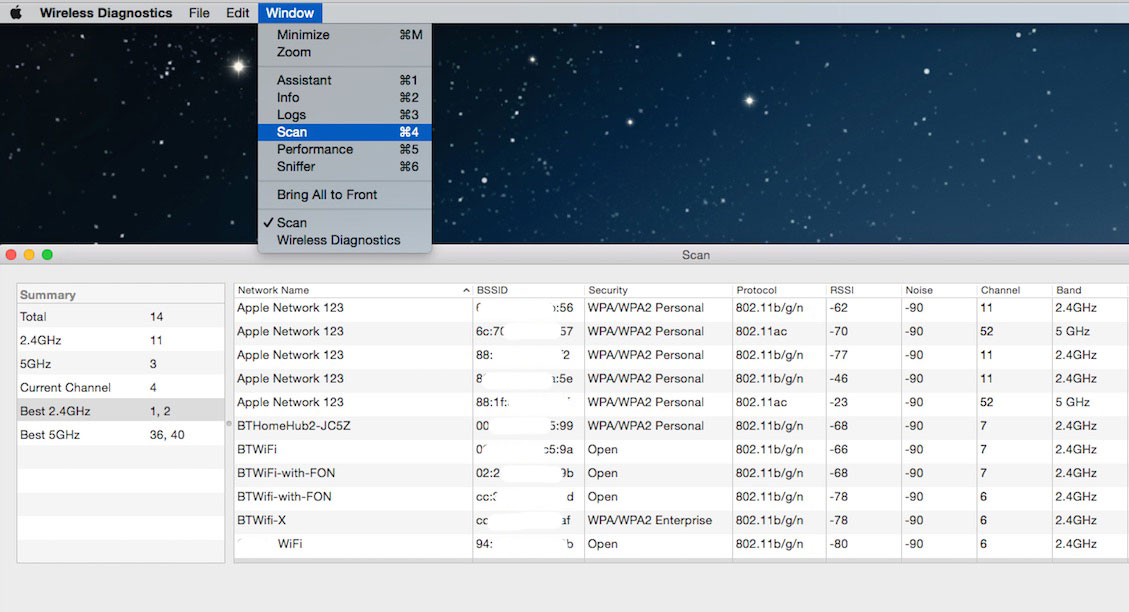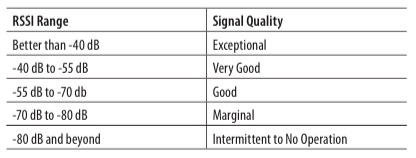A technical post today. I seem to remember that one of the very early uses for blogging was as a sort of technical diary, and that's why I drop occasional posts about technical setups into the flow.
I've already mentioned that I'm now using a BT-installed Home Hub 5, which introduced a couple of challenges to the previous setup. The most obvious was that the master phone socket wasn't the one in the office. It was another one downstairs and close to the front door.
BT's Infinity 2 is actually FTTC VDSL (Fibre to the cabinet, Very-high-bit-rate digital subscriber line) - which means it is still delivering the 'last mile' over copper wires.
The change to a filtered master socket meant that the router now needed to be closer to that socket rather than upstairs in the office, which would have needed a, say, 30 metre ethernet cable run along walls etc. The same style police that administer Christmas Tree inspections would have embargoed stapling that to the walls.
So, was the HomeHub wi-fi signal powerful enough to be used alone? Short answer, No. It would work 'downstairs' in the general neighbourhood of the phone line, but didn't reach to the upper floor well enough.
Finding the signal strength
I use the Mac's own wifi tool to check the signal strengths. Simply 'Option-Click' on the wifi signal in the top bar on a Mac and another little App called Wireless Diagnostics starts up.
Go to it's menu list, select Scan, and it will fire up the wifi network scanner. Jolly useful on a laptop for some quick signal strength checking.
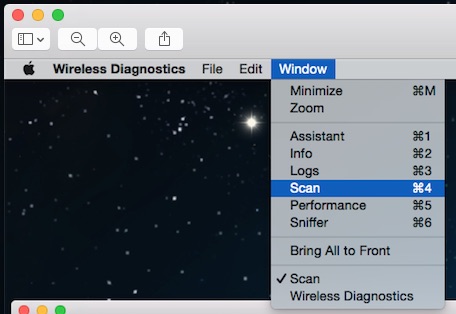
The utility will give suggestions about the best wifi channels but, importantly, will also give the signal strengths, specified as RSSI (Received Signal Strength Indicator).
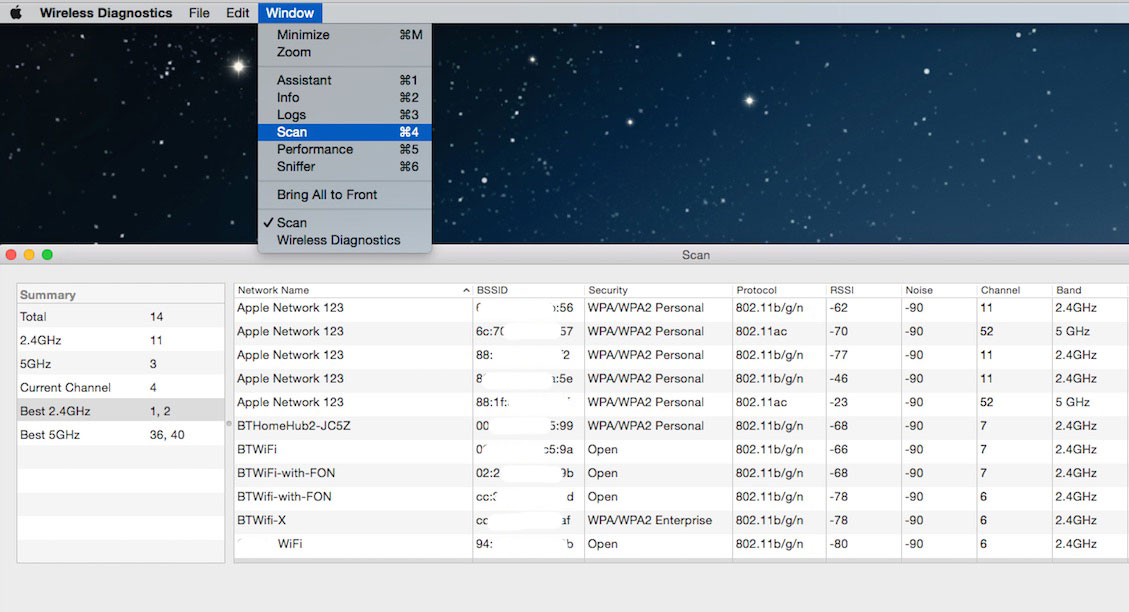
As a guide anything better than -70db is good, although feeble signals will be as poor as -90db. Remember a 10db drop is ten times weaker. The screenshot above is an anonymised replica of part of my indoor scan, which has even more channels listed in the full version, created by overspill from neighbours etc.
I scrolled down to find the BT Hub's own wi-fi signal hovering at -70db (borderline) and -83db (intermittent) when upstairs in the office. Not good enough for reliable service.
Adding the Airport Extremes
I have some Airport Extremes and Time Capsules, so I thought I'd use them to create a stronger wifi signal. I also decided to keep the HomeHub 5 wi-fi signal separate as a kind of backup, especially when setting it up.
The biggest single lesson I remember from using Airport Extremes and Time Capsules is to reset them before creating a new network. Push a paperclip into the reset for about 15 seconds and sure enough we'e back on factory wifi settings (data on the time capsules is preserved, however).
1) Create a network master
I selected an Airport Extreme to have as the master. I connected it to the router via an Ethernet cable, into one of the LAN connectors (i.e. not the WAN connector). This would extend the router's capability into the Airport Extreme.
Then access the Airport Extreme via its temporary wifi network (something like 'Airport Extreme ab123'). It'll ask how you want to configure it, and I followed the step by step guide, which set it up as a master, with its IP address allocated by the BT HomeHub Router. This is important, because I'm using the router as the main DHCP server for the whole network.
2) Extend the network
Then it was a case of plugging in the other Airport Extremes where they were required and performing a similar operation, connect via temporary wifi, follow the configuration instructions but set them up as 'extend network' instead of 'create network'.
3) Measure the difference
The wi-fi signal difference was incredible. In the office it jumped from a best of borderline -70db to -23db, which is generally classified as exceptional. Even on the generally weaker 5Ghz signal jumped from -87db to -33db (also classed as exceptional).
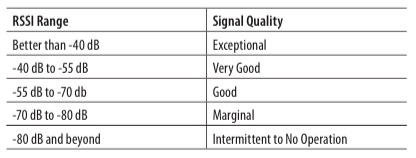 Simplified version of the final configuration
Simplified version of the final configuration
Schematically the configuration is:
Home Hub 5, including DHCP and its own wi-fi
[ethernet connection to]
Airport Extreme 1, set as Create wifi Network - (lounge/dowstairs) nothing else ethernet attached. Used for laptops etc.
[airgap]
Airport Extreme 2, set as Extend wifi Network - (office/upstairs) also includes ethernet attached wired 1Gb ethernet 24 way switch
[airgap]
Airport Extreme 3, set as Extend wifi Network - (entertainment) includes TV related things like Sky+ and Onkyo sound system
There's a few additional airport expresses and apple TVs sprinkled around, but they are set up as 'join' to the main wifi. Everything gets its IP address nominally from the BT HomeHub.
As a useful tip to reduce latency, I added the DNS server addresses to the Extremes and hard coded their IP addresses, as served from the DHCP in the BT HomeHub.
I seem to now have the place bathed in high performance wifi, as well as a 24-way gigabit switch for the office and its various bits and pieces.
Excuse me if I glow a bit from all the Gigahertz.